AWS Workshop Portal
Login to AWS Workshop Portal
This workshop creates an AWS account, EKS Cluster, ELB and Route 53 environments that will be managed by eksctl. You will need the Participant Hash provided upon entry, and your email address to track your unique session.
Connect to the portal by clicking the button or browsing to https://dashboard.eventengine.run/. The following screen shows up.
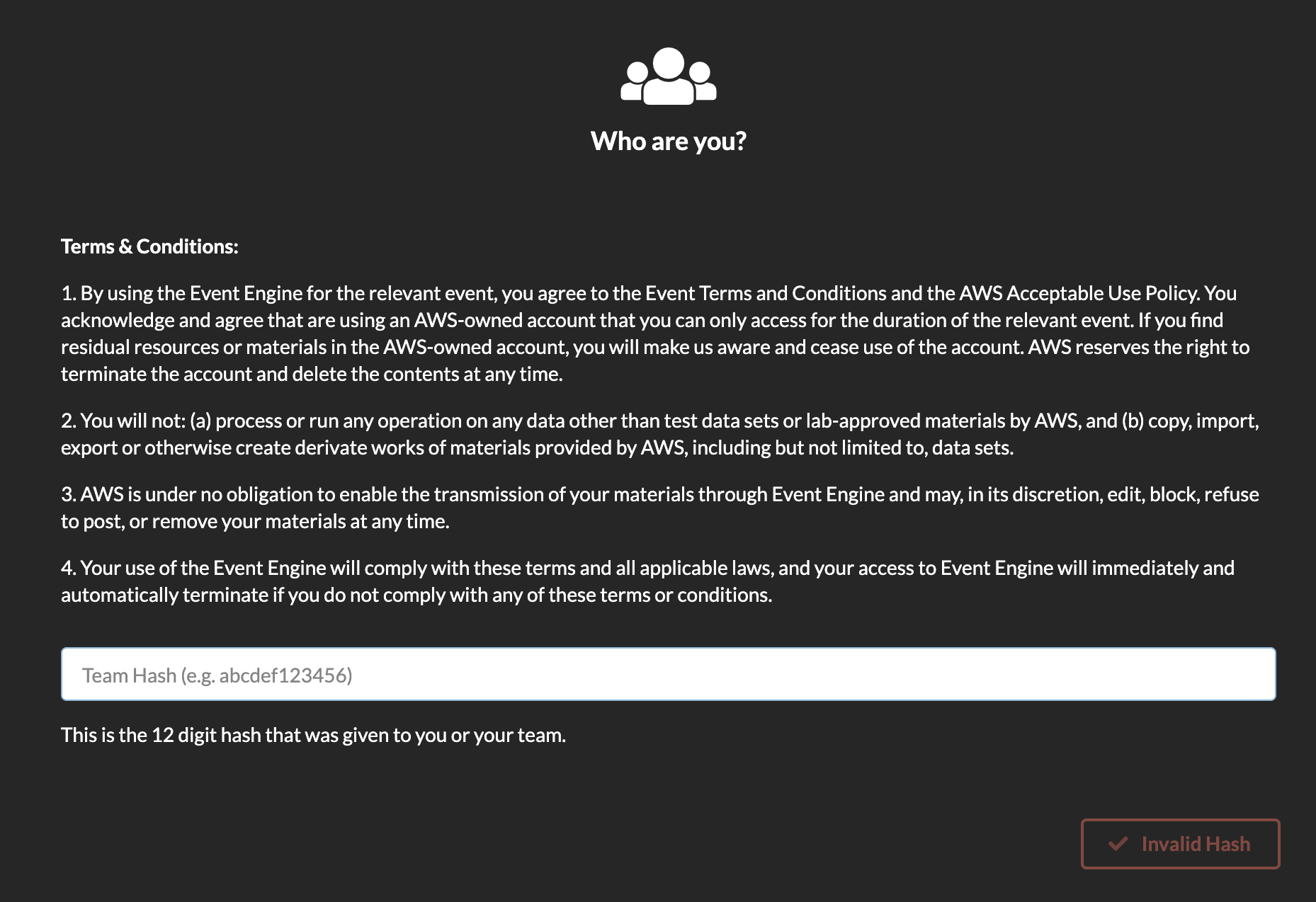
Enter the provided hash in the text box. The button on the bottom right corner changes to Accept Terms & Login. Click on that button to continue.
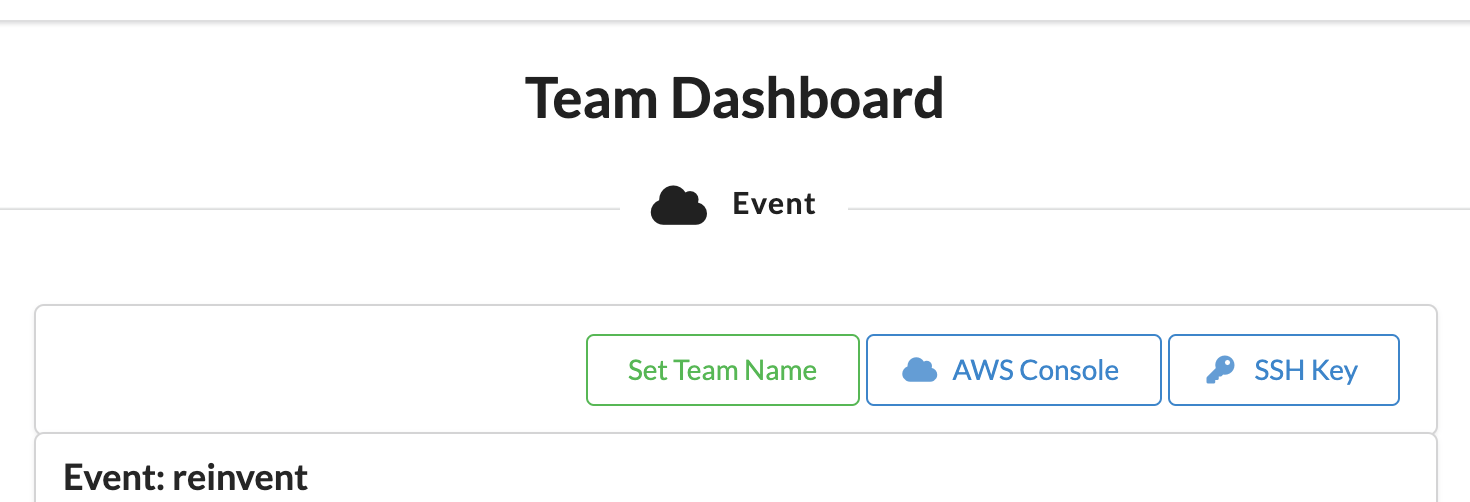
Click on AWS Console on dashboard.
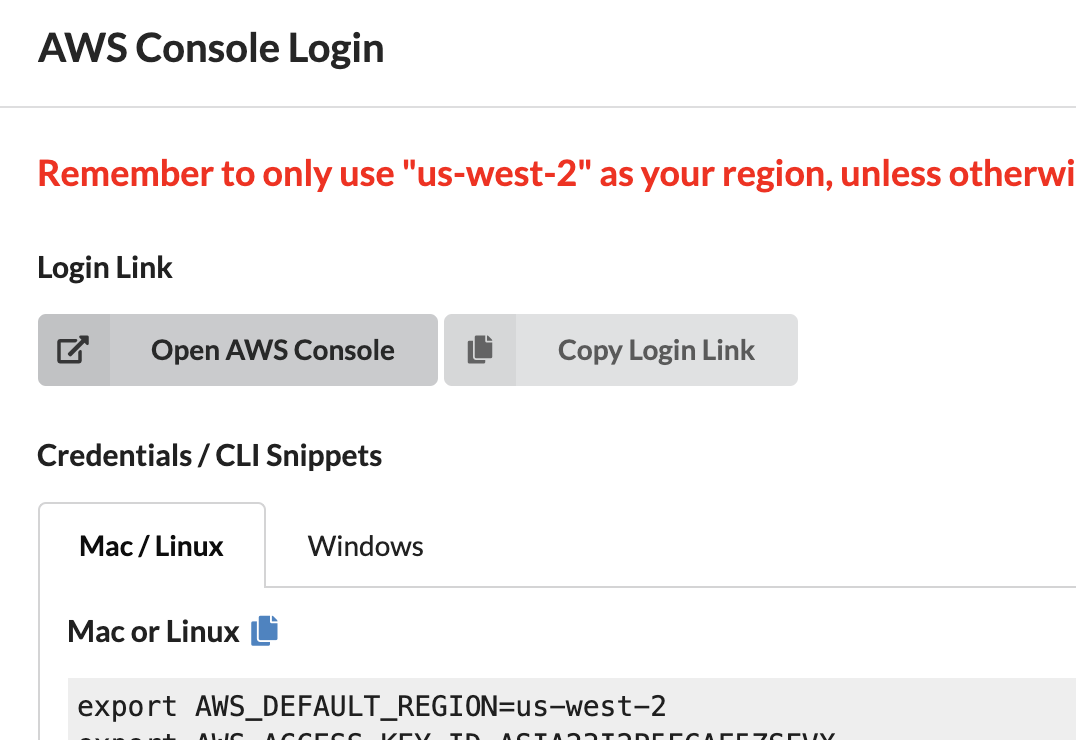
Take the defaults and click on Open AWS Console. This will open AWS Console in a new browser tab.
In the AWS Console, click on Cloud9
If a Cloud9 environment has not been set up:
- Click on the Create Environment button
- Enter a name, such as “GitOps Workshop”, for this Cloud9 environment
- Click Next Step
- Change the Cost saving setting to
After one hourand click Next Step - Leave the other default values as are, and click Create Environment
If a Cloud9 environment has been set up:
- Click on “Open IDE”
Next step
Once you have completed the step above, you can leave the AWS console open. You can now move to the ekstctl Setup section.